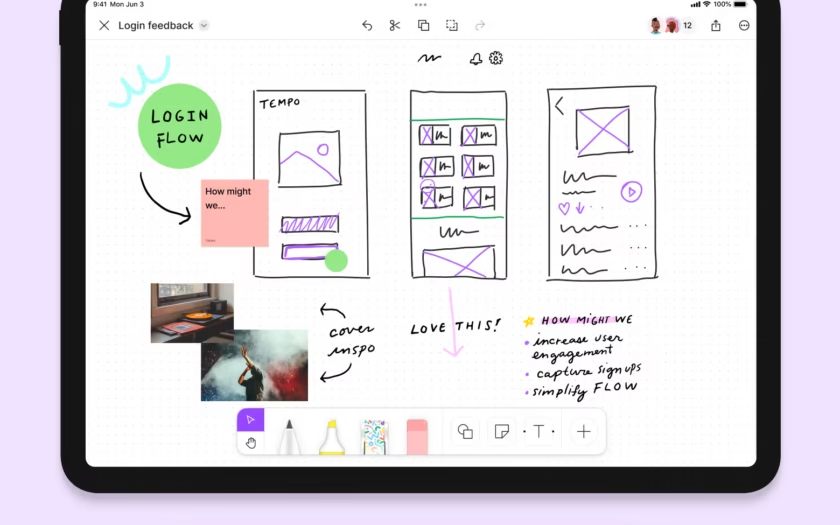I’ve spent the past 15 years designing and building websites — from small businesses to Fortune 500 tech. Wireframing has been a trusted part of my workflow: sketching, iterating, showing to clients, refining. So when I started hearing the hype around tools that claim to let you “generate wireframes in seconds with AI”, I’ll admit: I was curious, skeptical, and maybe just a little bit jealous of the time savings.
In this post, I take a first-person deep dive: can AI really wireframe? What does “instant UX” mean in practice? Which tools are out there, how do they help (or hinder) a seasoned designer, and how might you fit them into your workflow without losing design rigor?
If you’re a UX designer, product person, or designer-developer hybrid (yes, I’m talking to you!), this is for you. Grab your coffee, let’s dig in — and please share your own stories at the end. I’d love to hear how you are using (or resisting) these tools.
Why “wireframe” matters — before we hand everything to AI

Wireframes aren’t just pretty outlines. In my years teaching at UT, Texas State, and Austin Community College and mentoring designers for real-world projects, I found a consistent truth: if the structure is weak, everything else (UI, interactions, content) suffers. A solid wireframe helps with:
- Clarifying layout and information hierarchy
- Mapping user flows and interactions
- Aligning stakeholders around what the product does, not just how it looks
- Identifying issues early, when they’re cheap to fix
AI tools promise to speed all of that up — but if it speeds us past the critical thinking, we might lose more than we gain.
What do these “instant UX” tools actually promise?

I tested several of the major tools and looked at their claims:
- Uizard: Allows you to turn text prompts, screenshots, or hand-drawn sketches into editable digital wireframes and prototypes. Uizard
- Visily: Converts text prompts, sketches, screenshots into editable wireframes or hi-fi mockups. Also supports flow mapping. Visily
- UXMagic: Offers “image to wireframe” and “text to UI” features; exports to Figma, HTML, etc. UXMagic
- UX Pilot: An AI wireframe generator plugin for Figma and the web. uxpilot.ai
- Miro’s AI UX design features: Turns user research and text prompts into wireframes and flows. Miro
The common thread in their marketing: You don’t have to start from scratch. Provide a prompt or visual, and the AI will produce layouts, flows, or even multi-screen mockups instantly.
My testing workflow (so you know what “real world” means)

Here’s how I approached testing:
- I picked a scenario familiar to me: A small business SaaS dashboard (something I’ve designed many times).
- I used a few of the tools above to generate low-fidelity wireframes from:
- a text prompt (“Dashboard for small business invoicing, allowing user to create invoice, view payment status, send reminders”)
- a rough hand sketch of screen flow (on paper, photographed)
- a screenshot of a competitor dashboard to see “Screenshot to wireframe” conversion
- I then imported the result (where possible) into my usual workflow (Figma/Sketch) and examined:
- Was the layout logical?
- Did it capture the user flow I intended?
- What things required “manual fix” from me (spacing, clarity, labels, interaction notes)?
- Did I feel like I saved time or spent more time cleaning up than building fresh?
- I interviewed (well, casually talked to) a couple of designers I know: their take on “instant UX” and whether they trust AI-first wireframes.
What worked — the wins
Here are the positive takeaways:
- Dramatic time savings for initial concept exploration: With Uizard, for example, I could go from blank screen to multi-screen flow in under 10 minutes. The tool says “less than one minute” for some cases.
- Great for stakeholder buy-in early: Using the AI-generated wireframe as a starting point helped me show a rough concept rapidly, get initial feedback, and avoid “blank canvas” paralysis.
- Sketch or screenshot conversion is impressive: Uploading a hand-sketch or competitor screenshot to UXMagic or Visily produced editable digital wireframes that required less work than building from scratch.
- Encourages more iteration: Because building the base is fast, I found myself exploring more layout variants than I usually do. That’s a good thing.
- Low-barrier for non-designers: If you’re working with PMs or cross-functional teams who aren’t full-time designers, these tools lower the barrier to visualizing ideas.
What didn’t work so well — the caution flags
But yes, it’s not perfect — and if I were teaching or mentoring a designer, these would be my things to watch out for.
- The “instant” wireframe sometimes lacks thoughtful UX decisions: AI might arrange UI blocks, but it doesn’t understand the user context as well as a trained designer. For example, the positioning of a CTA or flow complexity might feel generic or off-target.
- Cleanup cost: I found that while I saved time generating the first draft, I spent non-trivial time cleaning it: tweaking labels, adjusting interaction logic, fixing inconsistent spacing, and reworking visual hierarchy.
- Fidelity vs. Function ambiguity: Many tools default to something that looks “high-fidelity” (nice components, real UI elements), which may lead stakeholders to think the design is further along than it really is (often needing usability testing, content, edge cases).
- Over-reliance risk: One designer I talked to put it bluntly:
- “It’s good for foundation building… but I have to change so much I may as well start from scratch”
- Workflow fragmentation: If you generate in one tool and then export to Figma/Sketch, you might end up with mismatches (symbols, components, prototyping logic). The hand-off becomes messy unless you establish standards early.
- The false sense of completeness: Stakeholders might see the “nice wireframe” and assume everything else (content, interactions, analytics, accessibility) is solved. We know better.
So, can AI wireframe? My verdict
Yes — AI can help you wireframe, especially for rapid exploration, early validation, and lowering the barrier for non-designers to participate. But: No, AI cannot fully replace a thoughtful UX designer. Here’s how I’d break it down:
- If you need a starting point, concept sketch, or to visualize multiple layout options quickly — go ahead, use AI.
- If you need deep UX craftsmanship, user research translation, edge case flows, accessibility considerations, and strategic content architecture, you’ll still need the designer’s brain.
- If you use AI, your workflow shifts: you’ll need to allocate time for review, refinement, and validation — you’re not skipping steps, just accelerating the first steps with caution.
In my design practice, that means I might use one of these tools for the 1st draft wireframe, then bring it into Figma or Sketch, and still run my normal steps: stakeholder review, user testing (even cheap ones), refinement, design system integration, and dev hand-off.
Practical recommendations for your workflow

IYou’rere a seasoned designer (and likely teaching/mentoring others), here’s how I recommend integrating these tools without losing design quality:
- Start with a prompt or sketch, but treat the result as a draft.
- Use text prompt (“Dashboard for SaaS tracking invoices and payments”), upload sketch, and get the AI result. But mark it Draft-0 — you still own the task of making it good.
- Apply your UX checklist.
- Don’t skip your usual questions:
- Does the layout reflect user priorities?
- Are interactions obvious?
- Have you considered accessibility (tab-order, labels, color contrast)?
- Does the flow make sense for edge cases (errors, empty states, mobile vs desktop)?
- Have you considered analytics/tracking needs?
- Iterate with stakeholders
- Because you have a draft wireframe faster, you can show different layout options to clients or team members. Ask them: “Which version feels clearer?” “What feels missing?” This is a benefit of the speed.
- Re-import into your main tool and refine.
- Whether you use Figma, Sketch, or Adobe XD (you know I’ve used all those), bring the AI wireframe into your main workflow. Clean up components, reuse your design system, align interactions, and refine typography and spacing. The AI gave you speed; you give it polish.
- Don’t confuse speed for completeness.
- When stakeholders see a nice wireframe, they might assume the UX is done. Use the opportunity to set expectations: “This layout is a shell — we still need content, testing, dev review, etc.”
- Teach the tool, don’t hand it off unsupervised (especially to juniors)
- If you’re mentoring emerging designers (like you used to), show them how you use AI: what you prompt, how you review, how you refine. Emphasize the whys behind the changes you make. Don’t let the tool become a black-box replacement.
- Capture metrics of speed & quality.
- For your own practice, track: How much time did I save? How many iterations were needed? How many usability issues emerged later? Over time, you’ll have data on how much value AI is bringing.
The future: Where AI wireframing is headed
Since you’re into design tools and innovation (and you’ve built big internal systems and workflows), a few trends caught my eye:
- Better multimodal input: More tools letting you upload sketches, screenshots, user research snippets, and generate coherent flows and layouts. For example, the research paper “Flowy: Supporting UX Design Decisions Through AI-Driven Pattern Annotation in Multi-Screen User Flows” explores this kind of future. arXiv
- Embedded UX intelligence: AI might not only generate wireframes but flag potential UX issues (e.g., click-path too long, CTA ambiguous). Some tools already deliver heatmaps from wireframes. Uizard has a “Focus Predictor”. Uizard
- Seamless hand-off to code: The faster our wireframes turn into decent front-ends, the more integrated design/dev becomes. Exportable components, auto-generate CSS/React snippets, etc. Some tools hint at this. Uizard
- Greater designer-AI collaboration: The human designer doesn’t disappear; instead, we might become “AI-directors”. The research “Canvil: Designerly Adaptation for LLM-Powered User Experiences” discusses how designers will shape AI behavior, not be replaced by it. arXiv
Final thoughts — and your invitation to share

To close: Yes, I believe AI can assist wire-framing and accelerate early UX workflows, but it cannot and should not replace the human UX designer’s judgment, research, empathy, and craft. The promise of “instant UX” is real — in speed — but not in complete UX quality. If you know how to use it smartly, you’ll win. If you treat it as “set it and forget it”, you’ll risk user confusion, stakeholder disappointment, and more iterations later.
If you’ve made it this far, thank you. I’d love you to share your own experiences:
- Have you tried any AI wireframing tools? Which one, and what was good/bad?
- Did you ever think, “Wow, this saved me hours!” or “Actually, I spent more time fixing it”?
- How are you integrating AI into your workflow (or choosing not to)?
- Would you like a follow-up post where I walk through my actual prompt + result + refinement with one of these tools (and share the Figma file)?
Feel free to drop your comments below or share this post with your team. Our field is evolving fast, and hearing from real practitioners (yes, you!) helps us all stay sharp.
Thanks for reading — now go design something awesome (with or without AI!).